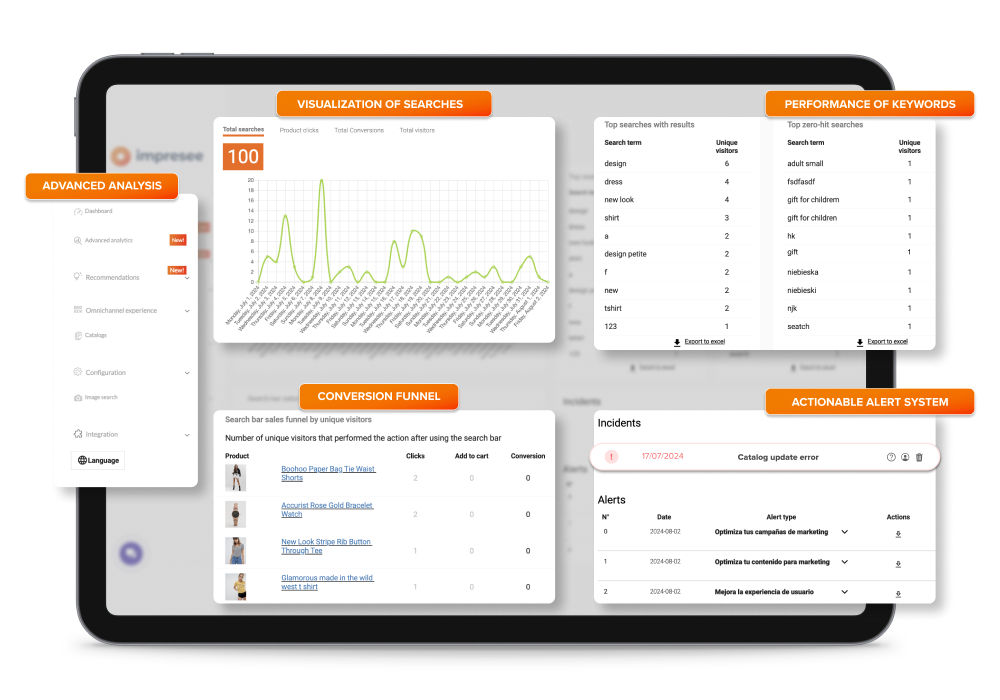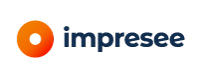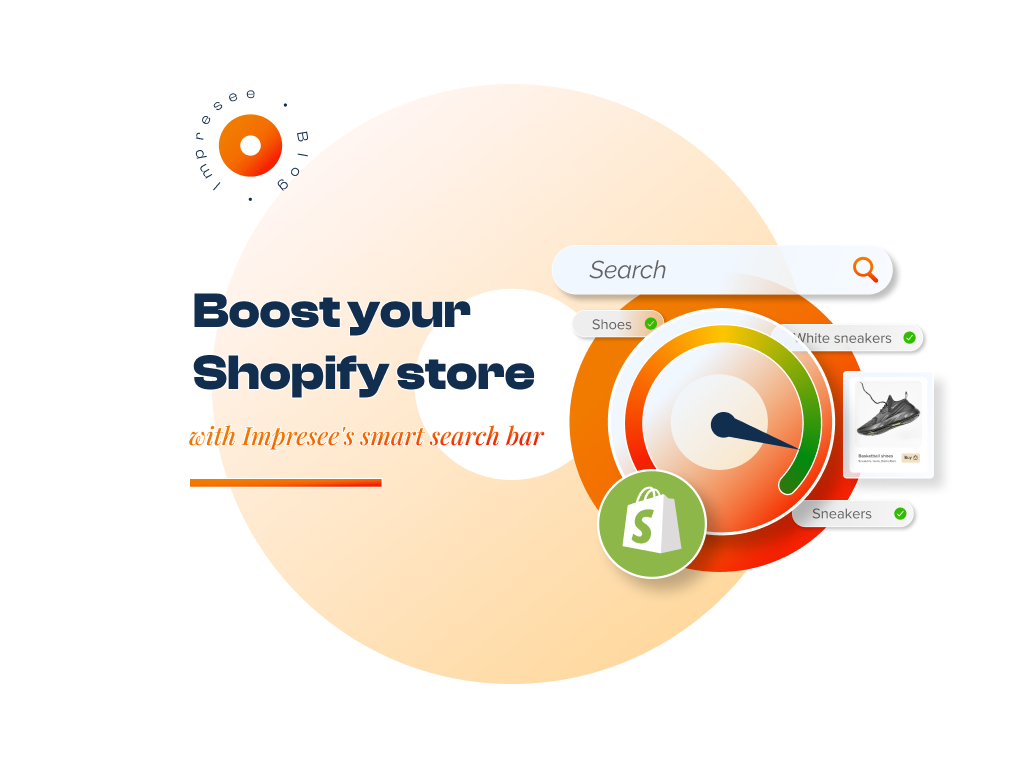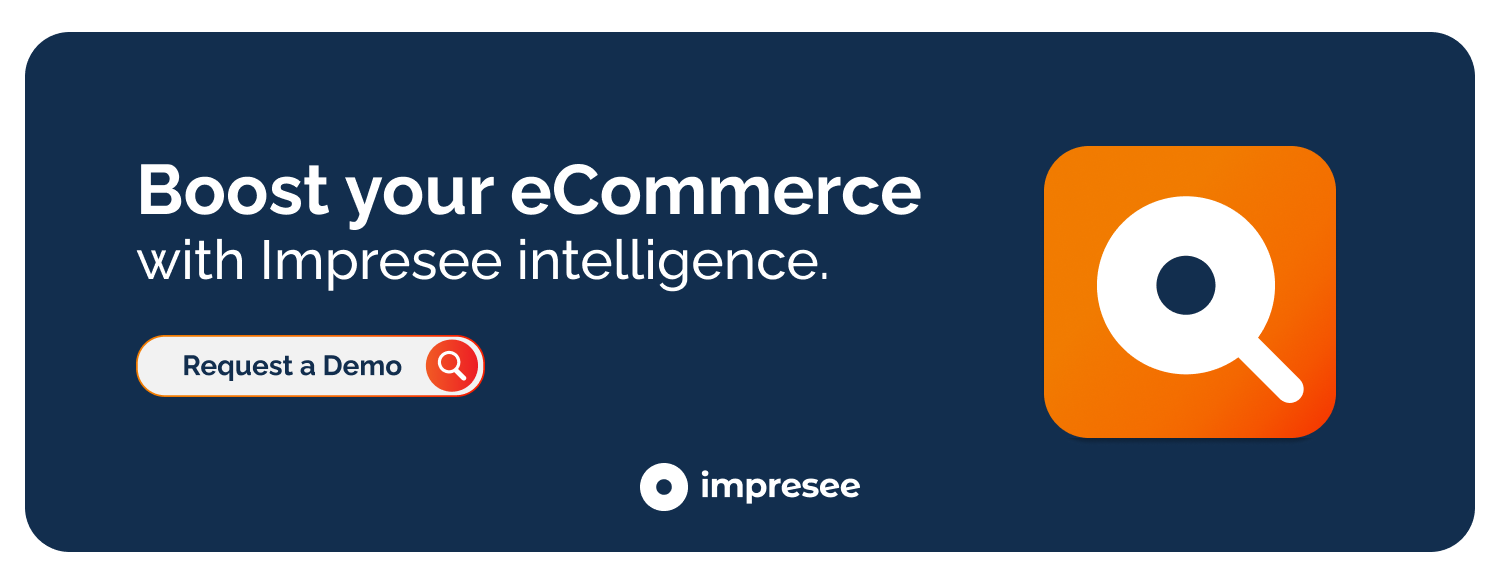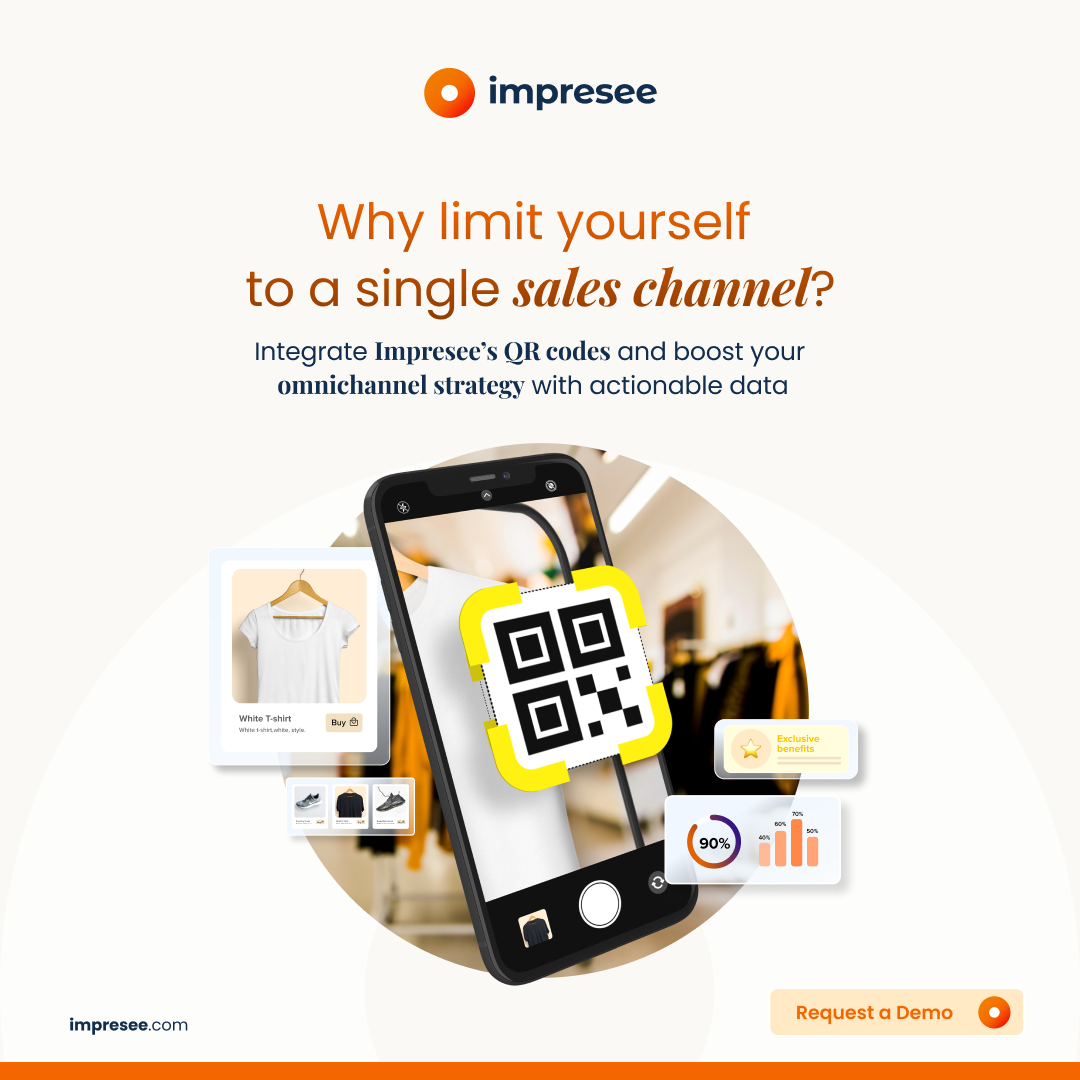Boost your Shopify store with Impresee’s Smart Search Bar, a crucial element in optimizing the user experience in an online store.
Boosting your Shopify store with Impresee’s Smart Search Bar can be a game-changer if you own or manage e-commerce.
It’s equally valuable if you’re constantly looking for solutions to improve product search, personalize the shopping experience, or simply streamline transactions.
We know that implementing some apps can be more complicated than expected.
From compatibility issues with the website to complex configurations requiring advanced technical skills, installing new features can become a significant challenge.
Additionally, it can affect the online store’s performance and lead to frustrations for both the e-commerce administrator and the customers.
We understand that the speed at which an installed application loads in your store is essential to you, especially regarding such a crucial feature as a search bar.
Are you looking to enhance your Shopify store with Impresee’s Smart Search Bar?
Sometimes, driven by the excitement of improving the user experience and boosting sales, you decide to install applications that, as you progress through the process, begin to cause issues.
In this post, we want to show you how to enhance your Shopify store with Impresee’s Smart Search Bar, focusing particularly on load times.
Impresee’s Smart Search Bar
Install the “Impresee’s Smart Search Bar” application from the Shopify App Store to get started.
Once you’ve installed the application, you’ll go through a brief onboarding process, which will then take you to the Impresee dashboard.
Boost your Shopify Store with Impresee’s Smart Search Bar Step-by-step
Continue reading this tutorial and take your online store to the next level.
🟠 STEP 01: Access the Theme Editor
To do this, click the Online Store button under the Sales Channels menu.
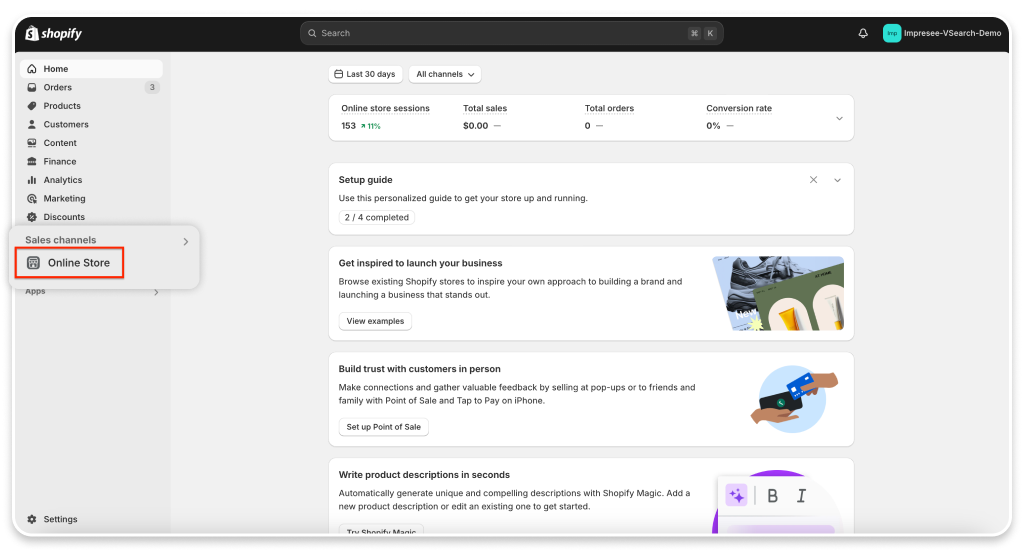
🎨 STEP 02: Customize your Theme
Don’t worry, this is a completely risk-free process.
Under Online Store, click on Themes and then on the Customize button.
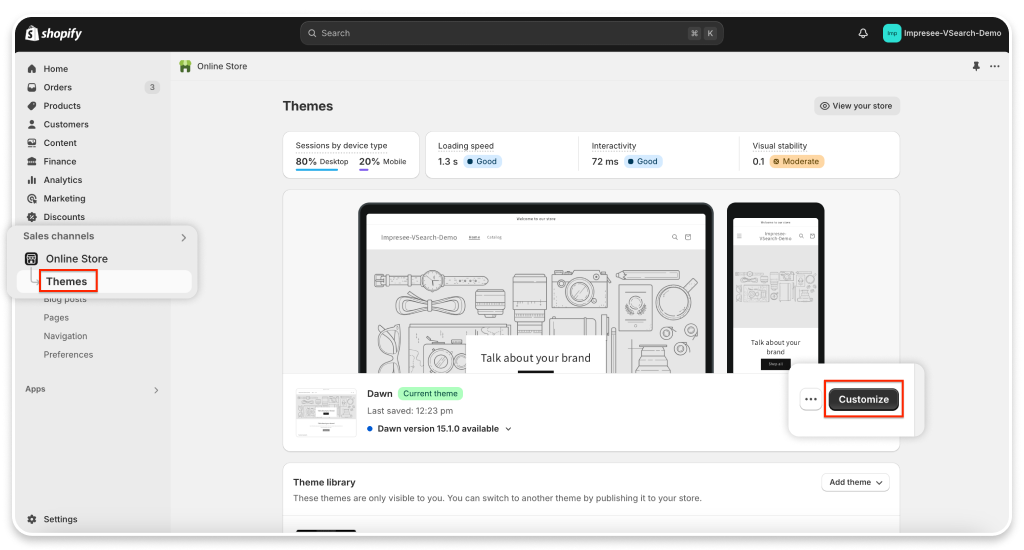
⚙️ STEP 03: Select the Integrations Menu
Hover your cursor over the last item in the left menu (integrated apps) and click on it.
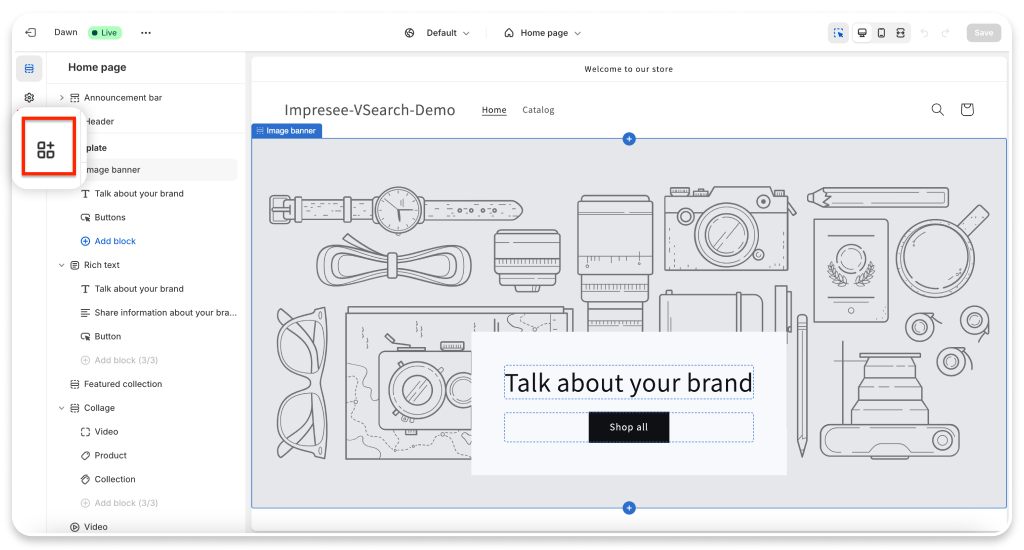
👨💻 STEP 04: Activate the Impresee App
Find the Impresee app titled Search Bar Integration and activate it.
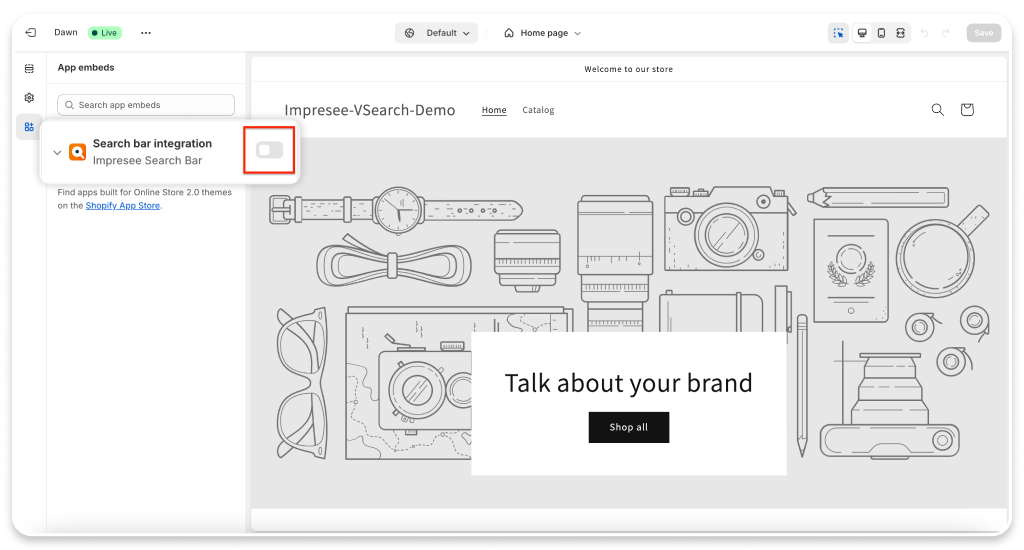
✅ STEP 05: Save your Changes
Finally, click the Save button in the screen’s upper-right corner.
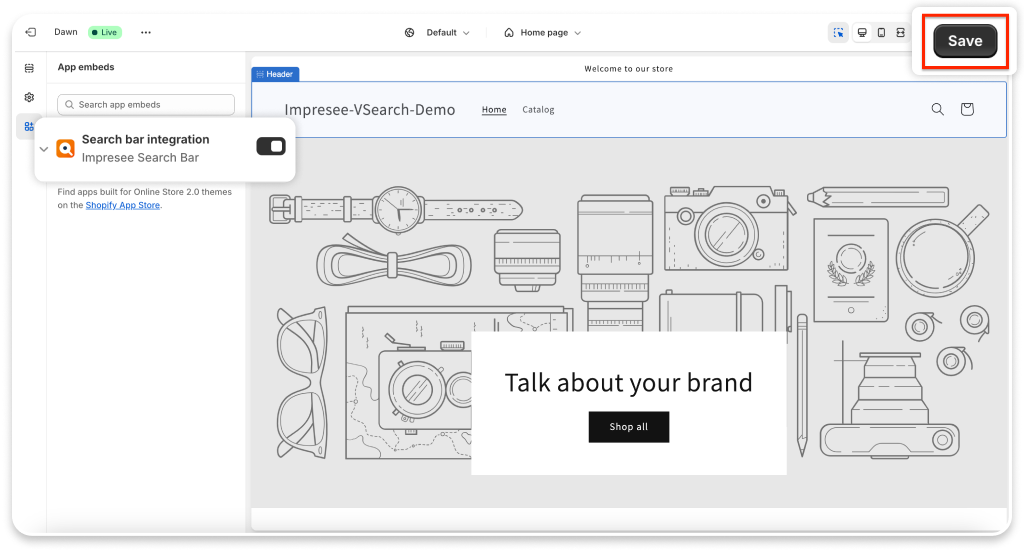
🎉 STEP 06: Enjoy!
Unlike other apps, Impresee’s Smart Search Bar is easy to integrate into your e-commerce.
Now, the Impresee’s Smart Search Bar will load quickly alongside your Shopify store!
We offer faster performance, keeping your online store running smoothly even on high-demand days.
With just a few clicks, you can transform the search experience in your online store and see improvements in customer satisfaction and sales.
In summary, it’s time to enjoy a seamless search experience!
And of course, don’t forget to make the most of your search bar by using our Dashboard PRO feature.