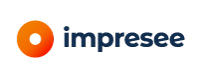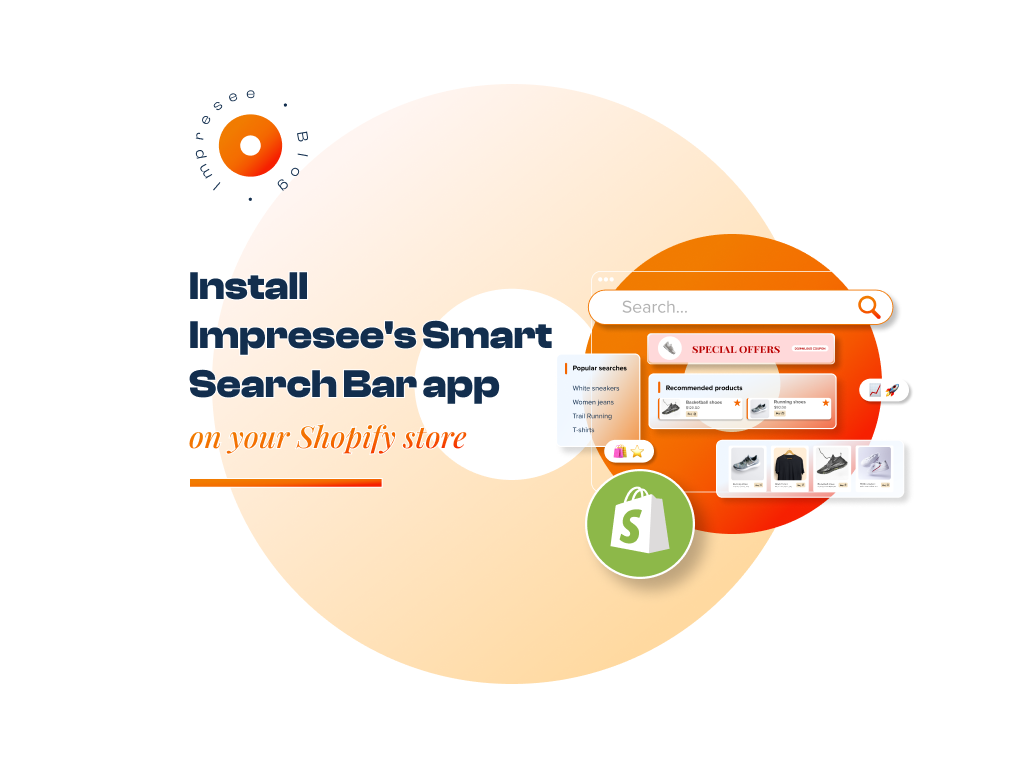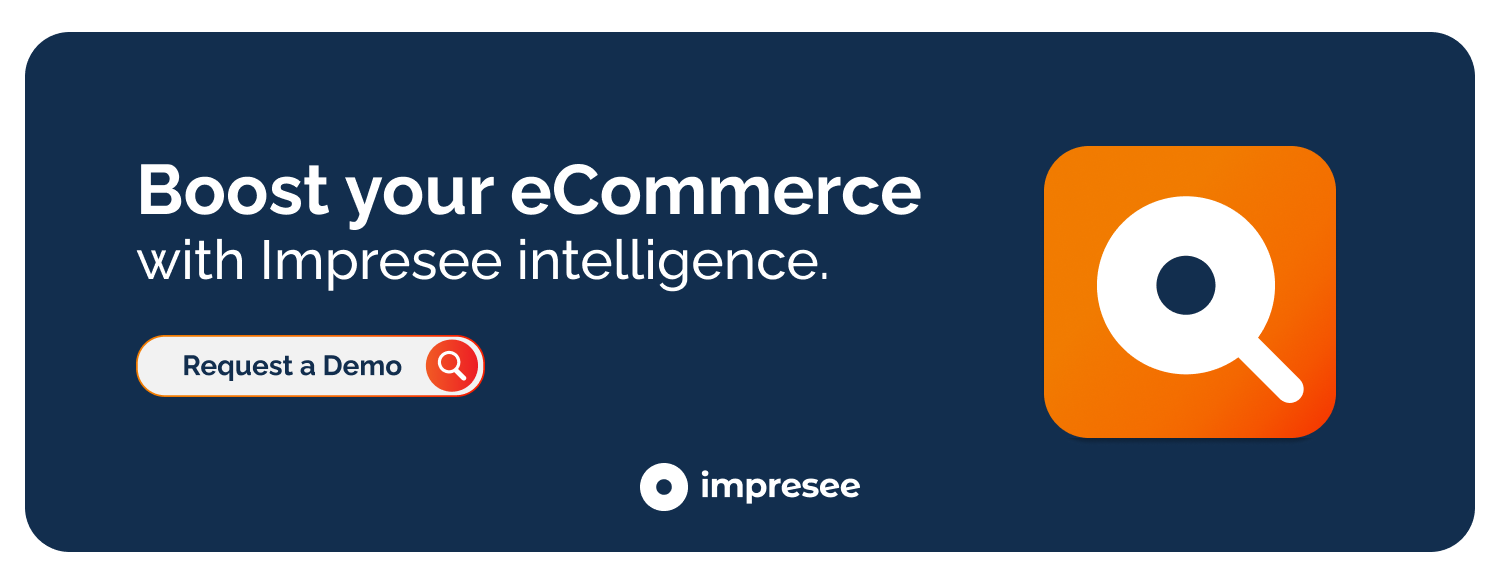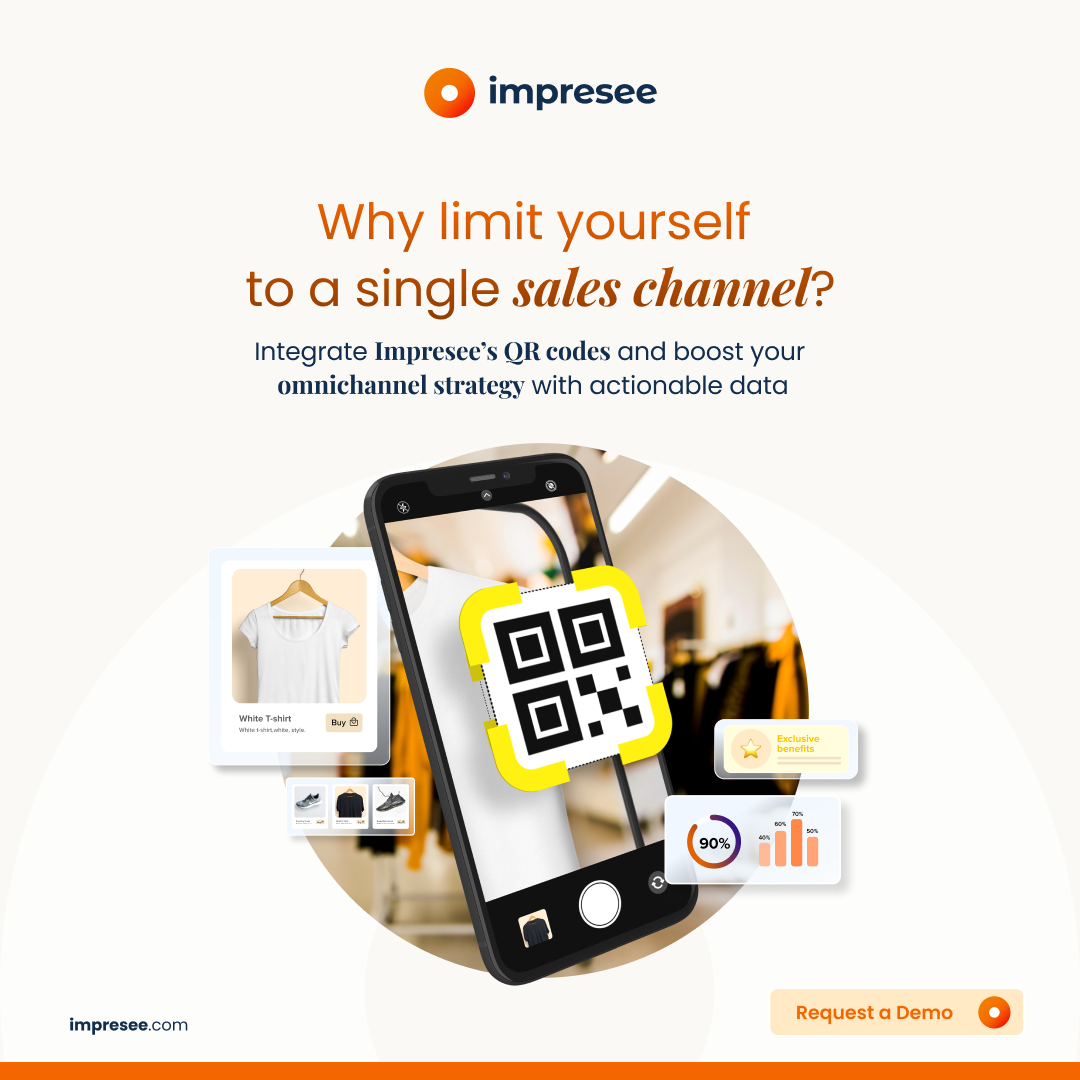Install the Impresee Smart Search Bar app on your Shopify store and discover what your customers are searching for.
The search bar is one of the most important elements of any e-commerce site.
However, conventional search solutions often fail to meet the expectations of the most demanding customers.
This article will explain how you can install Impresee’s Smart Search Bar app on Shopify to optimize your e-commerce and elevate the shopping experience.
Why can Impresee’s Smart Search Bar app enhance your Shopify store?
Installing Impresee’s Smart Search Bar app on your Shopify store will allow you to turn no-result searches into sales and transform the customer experience.
In addition, the strategically processed data intelligence by Impresee analyzes user behavior, identifies patterns, and boosts the product catalog, turning your customers’ browsing data into actionable insights.
This not only reduces search time but also increases customer satisfaction and loyalty.
The installation process is simple and performed directly from the Shopify app store, allowing you to enjoy the benefits of Impresee’s Smart Search Bar app in your Shopify store in no time.
Here’s how you do it:
How to install Impresee’s Smart Search Bar app
-
STEP 1: Install the app
Search for the Impresee’s Smart Search Bar app in the Shopify app store, then click the “Install” button.
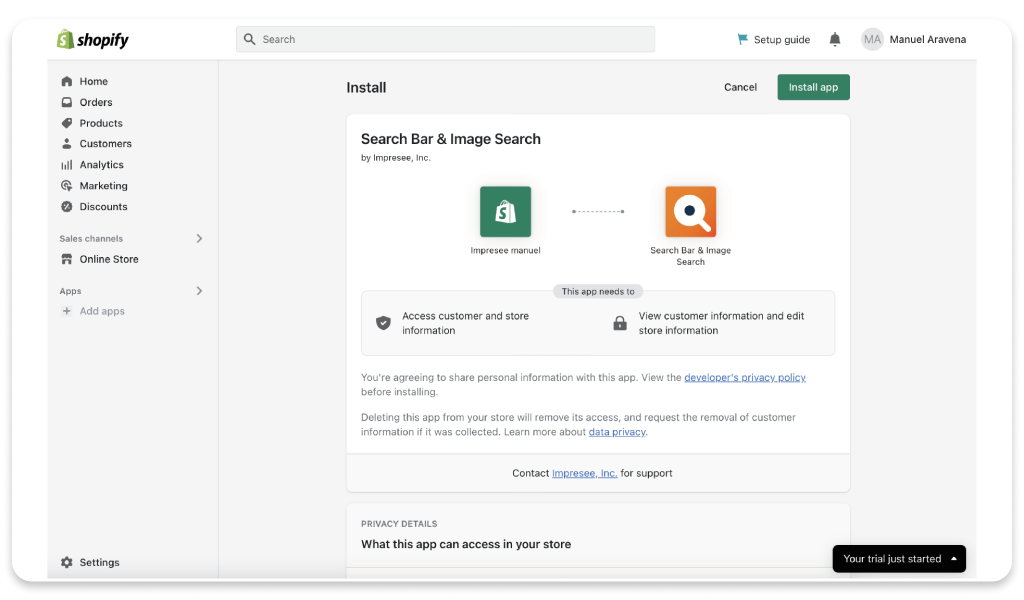
-
STEP 2: Choose your store category
This allows the search engine to improve performance by delivering better results.
After selecting your role in the store and the category that matches your products, such as “Fashion and Apparel”, click “Next.”
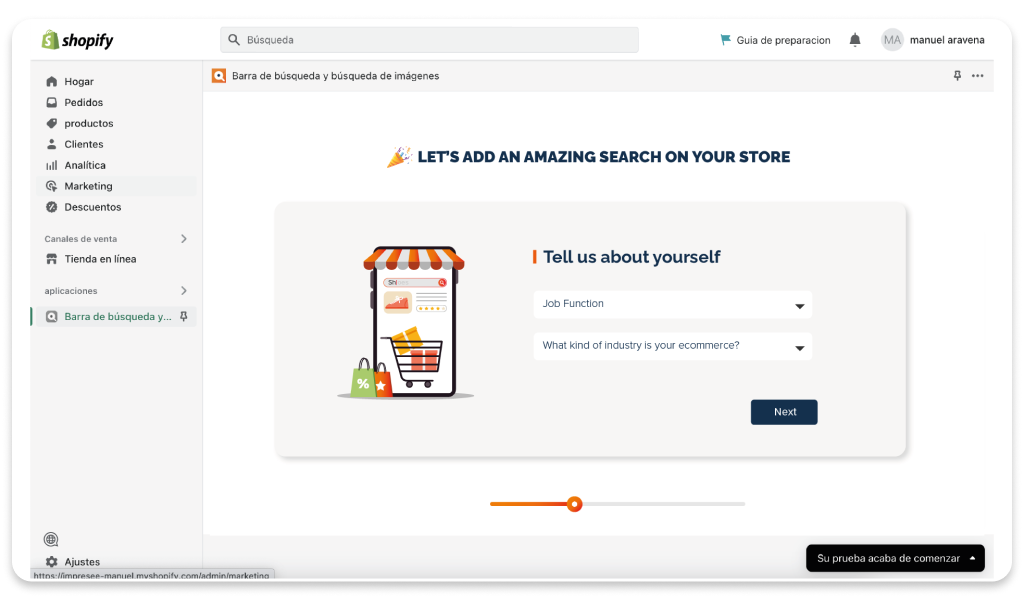
-
STEP 3: Catalog Indexing
Once the store categories are defined, the indexing process will begin automatically.
A window will appear showing the progress of the indexing process, which will only take a few minutes depending on the catalog size.
You can close the window if you want, as the catalog indexing process will continue.
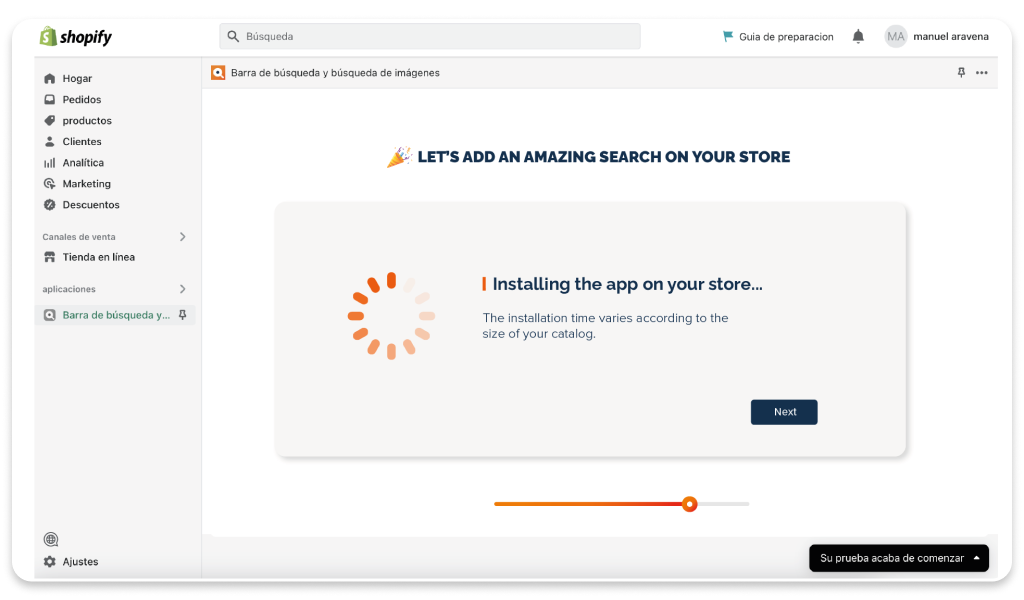
-
STEP 4: Indexing Completion
Once the indexing of your catalog with Impresee’s Smart Search Bar is complete, you will receive an email with the subject “Impresee is now ready to be used.”
-
STEP 5: Activate your service
To finish, you need to enable the search options offered by our solution, such as Visual Search or Search by Drawing.
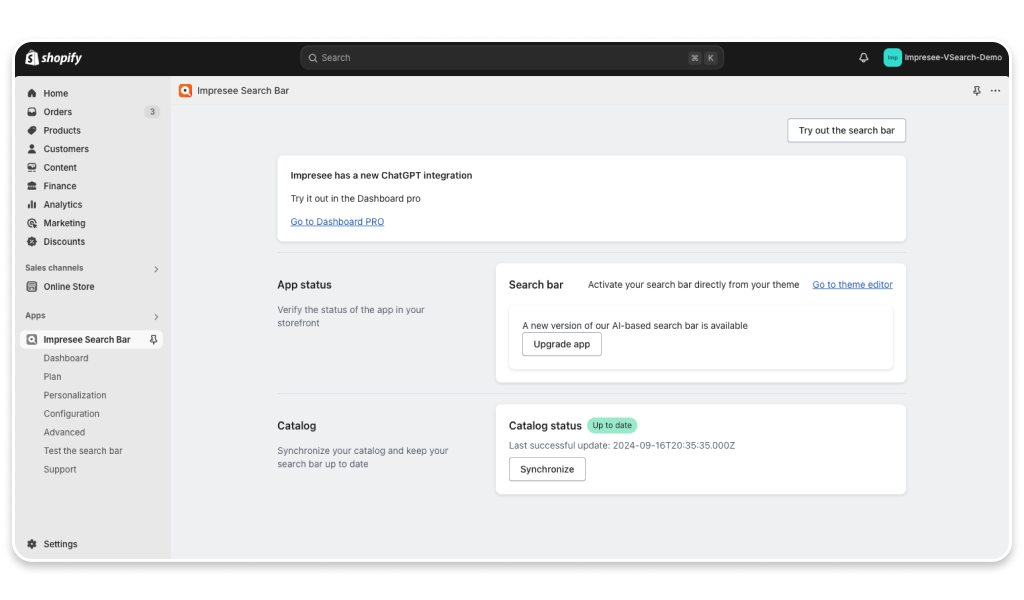
-
STEP 6: Enjoy!
Go to your online store and start enjoying all the advantages of Impresee’s new search experience.
With these simple steps, you’ll be a step ahead in optimizing your Shopify store.
Implementing a smart search bar not only improves the customer experience but also provides valuable data on your users’ preferences and behaviors, allowing you to adjust your marketing and sales strategies more effectively.
Make sure to fully utilize our Dashboard Pro, where you can activate commercial actions with your search bar and boost your e-commerce with Impresee’s strategic data.
If you want to learn how to optimize your search bar properly, you can check out our blog Boost Your Shopify Store with Impresee’s Smart Search Bar, where we explain every detail.