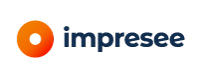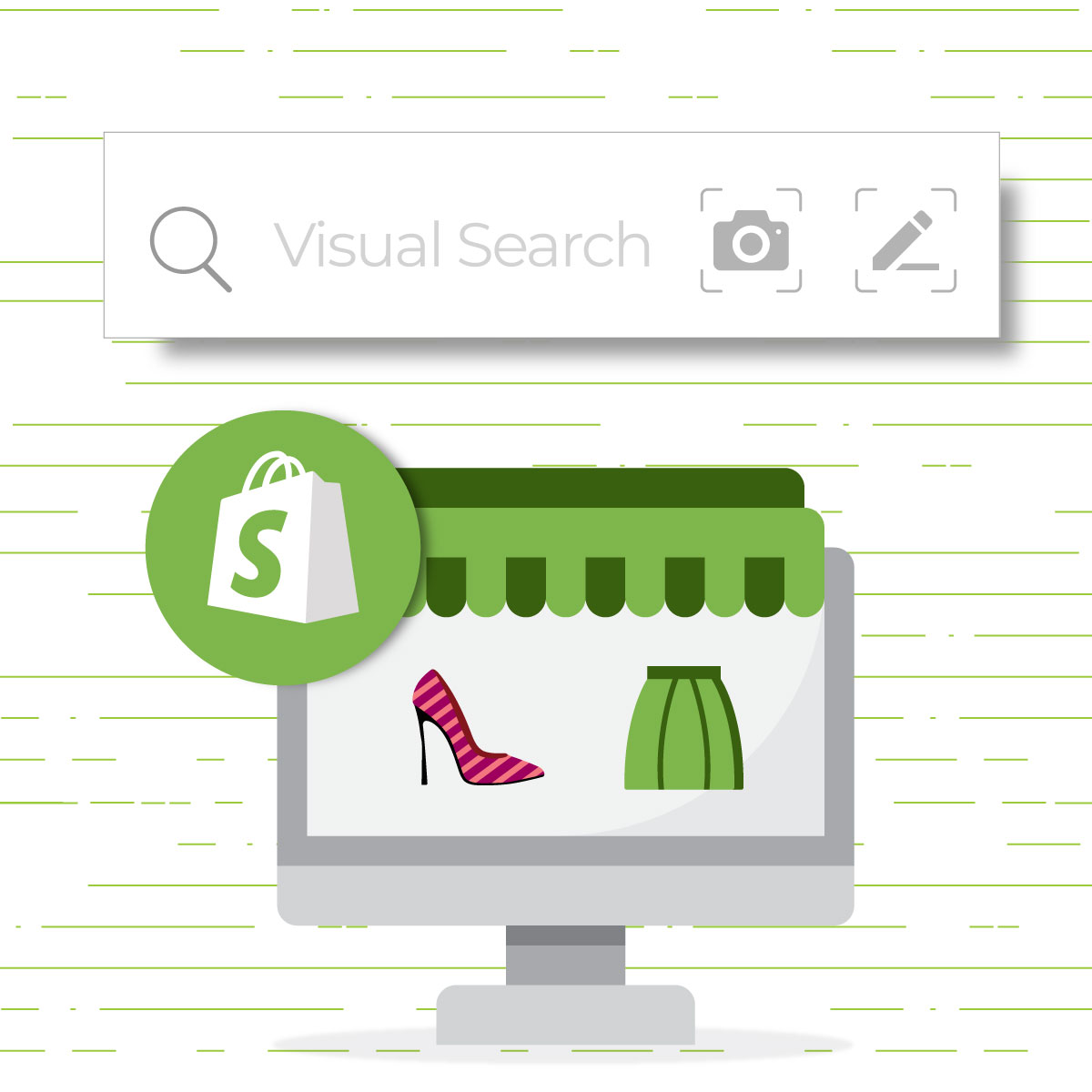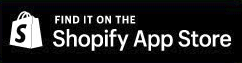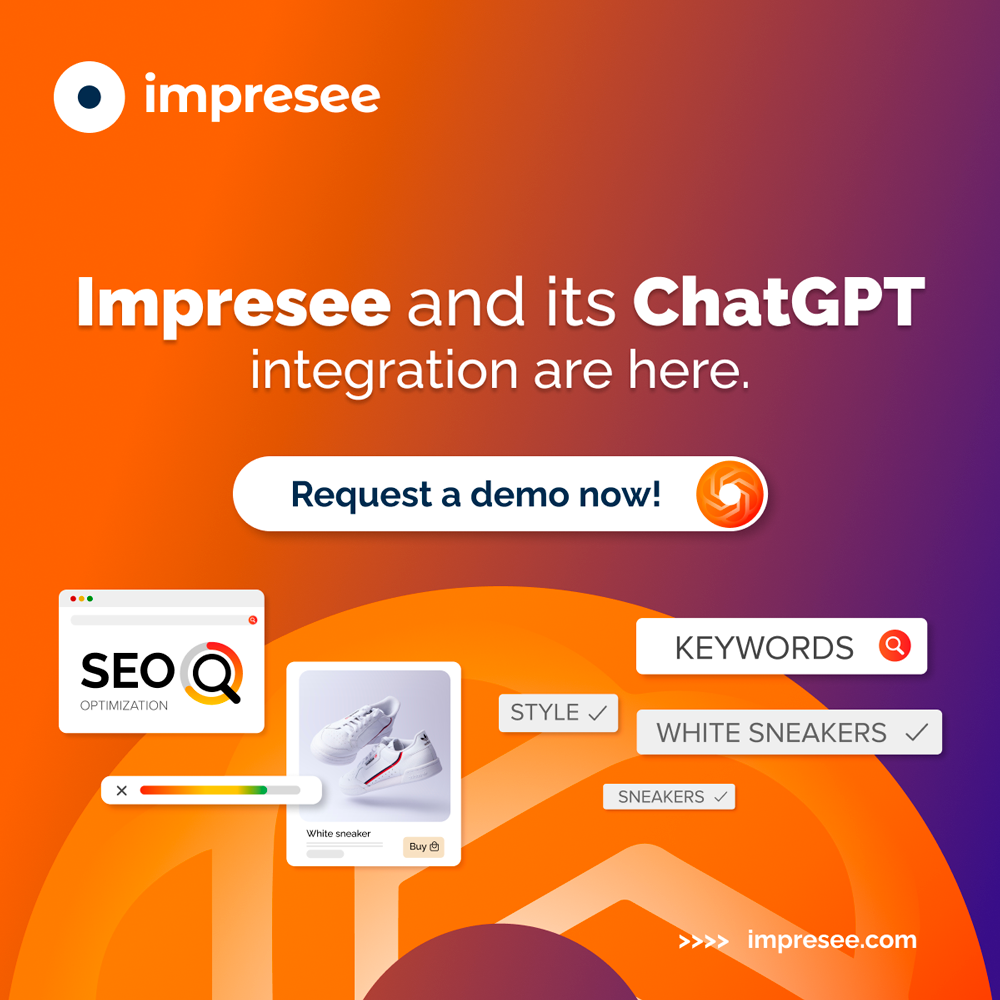visual search
Visual search is one of the latest trends in e-commerce and is being adopted widely and at a pace. What is it? It’s simply a fun and easy way for the users to look for the product they want, especially useful if the product itself has lots of details or a special design. Fortunately, adding visual search to your Shopify store is not a problem, you can install it in a snap!
In this article, I will show how to install Shopify visual search app in your store. “Creative Search Bar & Filters” is a visual search app that allows your clients to search your catalog of products just by taking a picture or drawing a sketch of what they are looking for. Try it by following the steps below and you’ll find out what your clients are looking for.
Step 1: Go to Impresee App https://apps.shopify.com/impresee-vsearch and click on the button “Add app”.
Step 2: Start the installation of Impresee. In the installation window, click the button “Install app”
Step 3: If you are in the welcome window, you’re in the right place. Now just click the button “Next”.
Step 4: Choose your store category (Fashion & Apparel, for example). This allows the visual engine to improve the search performance. To this end, click the button that fits the products you sell and then click in “Next”
Congrats, you’re nearly done!
Step 5: Indexing your catalog. When you choose your store category, the indexing process starts automatically. A window showing the progress of the indexing process will appear. This process could take some minutes depending on the size of your catalog. But you don’t need to wait for this process to end. You can close the window, and you’ll receive an email at the end of the indexing confirming its completion.
Step 6: When the indexing ends, you’ll receive an email with the subject “Impresee is now ready to be used” and the following content.
Step 7: Activate your service. The final step is to enable the visual search buttons on your search bar. You can do it by putting the activation button in “on”.
Congrats, your e-commerce is now powered by a visual search engine.
Step 8: Go to your e-commerce site and enjoy the new experience of searching, both by taking pictures or simply drawing the products you want.
You can customize everything about the look and feel of Impresee’s user interface, adjusting the CSS of the search bar. Additionally, Imprese provides detailed dashboard where you can find some analytics related to what your clients are looking for. I will discuss how to customize Impresee’s bar and how to take advantage of the dashboard in the next articles.